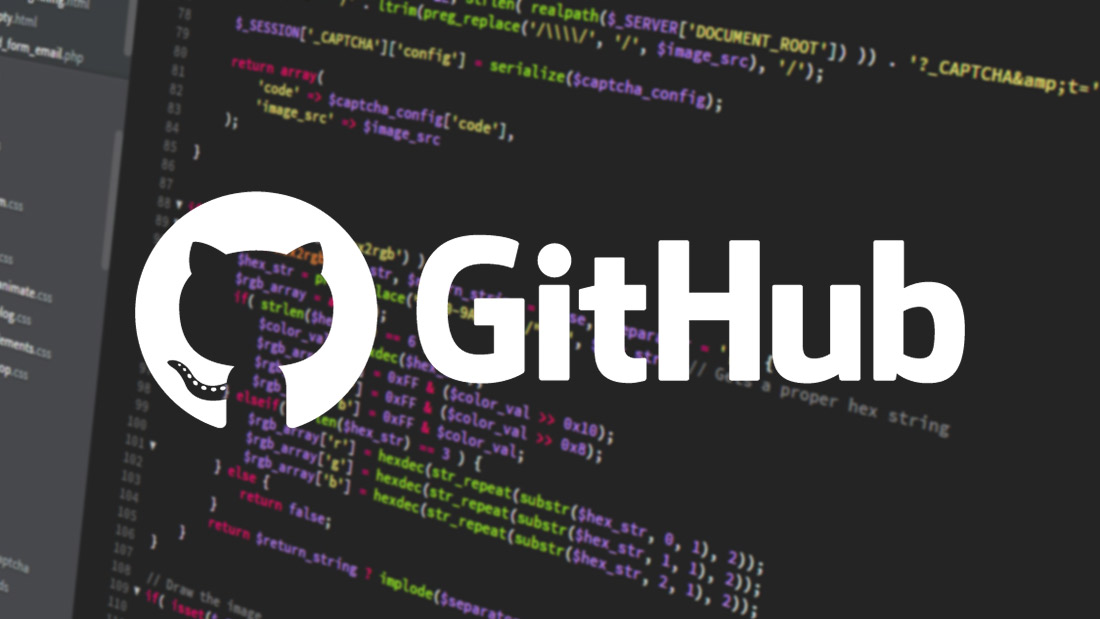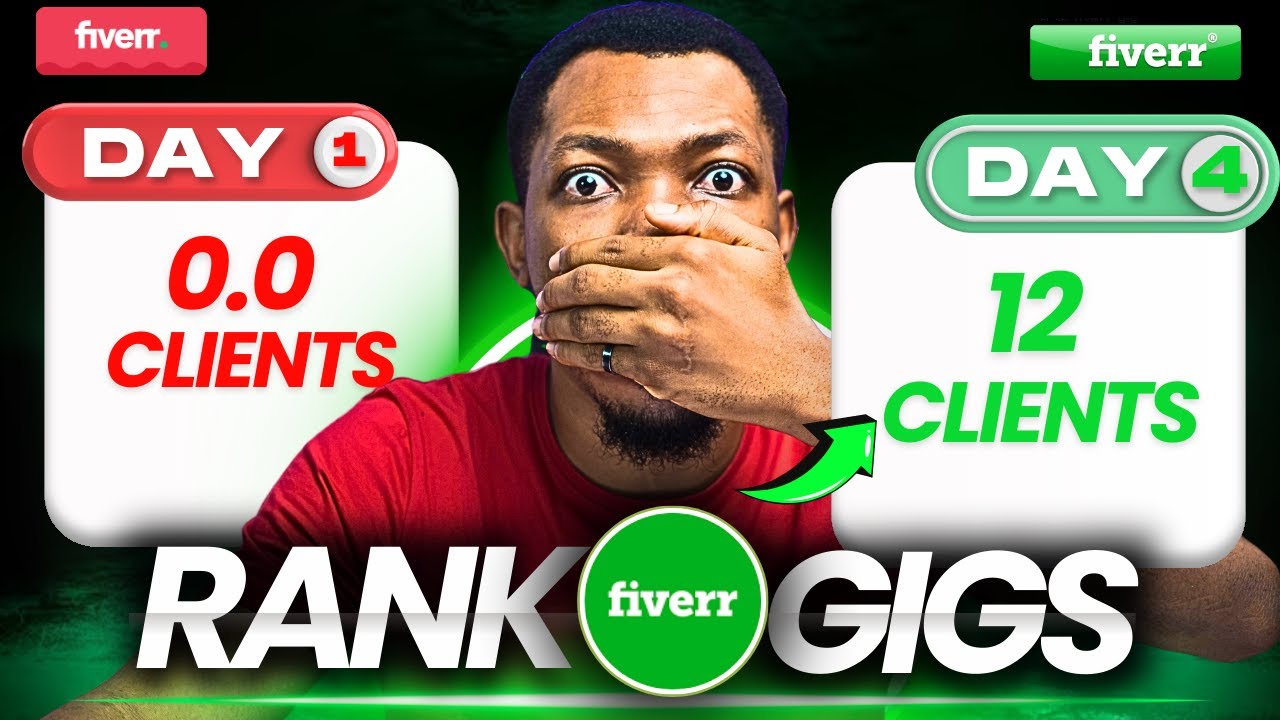The Ultimate: GitHub copilot Guide to GitHubRevolutionizing Collaboration in Software Development
GitHub has become synonymous with modern software development. It is more than just a tool for developers; it has revolutionized how teams collaborate, track projects, and build software globally. If you’re a developer, GitHub is probably already part of your workflow. But even if you’re not a coder, GitHub is a resource you can leverage to understand software projects and contribute in other ways.
What is GitHub?
At its core, GitHub is a web-based platform that facilitates collaboration and version control using Git. Git is a version control system that helps developers track changes in their codebase, making it easier to manage projects of any size. GitHub acts as a repository hosting service, providing a user-friendly interface and extra features like issue tracking, project management, and collaboration tools.
GitHub serves as a social coding platform where developers can contribute to open-source projects, share their code with the world, and collaborate on private repositories. With over 100 million repositories, GitHub is the world’s largest host of source code.
What makes GitHub so popular?
GitHub’s popularity is due to its accessibility, ease of use, and integration with numerous third-party services. Whether you’re working on a personal project or managing a large team, GitHub has built-in tools to facilitate collaboration and workflow management.
Additionally, GitHub offers GitHub Actions for automating tasks, GitHub Pages for hosting websites, and GitHub Copilot, an AI-powered tool that helps developers write code faster. It’s a one-stop shop for all things software development.
1. What is the difference between Git and GitHub?
One common misconception is that Git and GitHub are the same. While they are closely related, they serve different purposes.
- Git: A version control system that runs locally on your machine to track changes in your codebase.
- GitHub: A cloud-based platform that hosts Git repositories, adds collaboration tools, and integrates with various third-party services.
Simply put, Git is the engine, and GitHub is the car that makes using that engine easy and efficient.
How GitHub Works: The Key Components
Now that we understand the basics, let’s break down the essential components of GitHub that make it so powerful:
- Repositories (Repos): These are storage spaces for your projects. Each repository can contain folders, files, and documentation.
- Branches: When you’re developing new features or fixing bugs, you work in separate branches to avoid interfering with the main project. Once your changes are complete, you can merge your branch back into the main one.
- Pull Requests (PRs): A pull request allows you to propose changes to a project. Once you open a PR, other collaborators can review and discuss the changes before they are merged.
- Commits: Each time you save changes to your project, you create a commit. Commits serve as a historical record of your project’s evolution.
- Forks: Forking a repository creates a copy of another user’s repo under your GitHub account. This allows you to freely experiment with the project without affecting the original.
2. How do I create a GitHub repository?
Creating a GitHub repository is simple. After signing in, follow these steps:
- Click the “+” icon in the top right corner.
- Select “New Repository.”
- Enter a repository name, description, and choose whether it’s public or private.
- Click “Create Repository.”
Now you have a GitHub repo where you can upload files, collaborate, and track your codebase.
Benefits of Using GitHub
- Version Control: GitHub makes version control more accessible, allowing developers to roll back changes and manage multiple versions of a project with ease.
- Collaboration: Teams can work on different parts of a project simultaneously. GitHub facilitates seamless collaboration through features like pull requests and branch protection.
- Project Management: GitHub integrates issue tracking, milestones, and project boards, providing a full-fledged project management system for developers.
- Open Source: One of the best features of GitHub is its support for open-source software. Many popular software projects, such as Linux, Tensor Flow, and React, are hosted on GitHub, allowing anyone to contribute.
- Security: GitHub offers several security features, including two-factor authentication, code scanning, and secret scanning, to help keep your code and projects secure.
3. What are GitHub Actions, and how can I use them?
GitHub Actions allows you to automate tasks like running tests, building your project, or deploying code every time someone pushes new changes. For example, you can set up a GitHub Action to run automated tests every time a pull request is created.
Here’s a basic setup:
- Go to your repository.
- Click on the “Actions” tab.
- Browse the templates or create a new workflow.
GitHub Actions integrates with thousands of third-party tools, offering flexibility in automating your workflow.
Collaborating on GitHub
One of GitHub’s strongest features is its ability to facilitate collaboration. Let’s say you’re working with a team on a software project. How do you get started?
- Fork the Repository: If it’s an open-source project, the first step is to fork the repository. This creates a copy of the repo in your GitHub account, allowing you to make changes without affecting the original project.
- Clone the Repository: Once forked, you’ll need to clone the repository to your local machine to work on it. Use the following command:

git clone https://github.com/username/repository.git
- Create a New Branch: To add a new feature or fix a bug, you’ll want to work in a new branch. This helps keep the main branch stable:
 css
cssgit checkout -b feature-branch
- Make Changes and Commit: After making changes, stage them using the
git addcommand, and commit them with a message: -
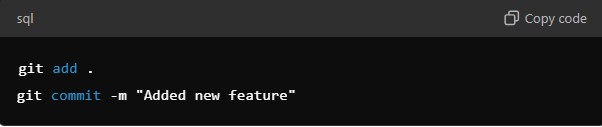 sql
sqlgit add .
git commit -m "Added new feature"
- Push Your Branch: Now you’ll push your changes to GitHub:
 perl
perlgit push origin feature-branch
- Open a Pull Request: Finally, go to your GitHub repository and open a pull request. Team members can now review your changes before merging them into the main project.
4. How can I collaborate on a GitHub repository with others?
Collaboration on GitHub is straightforward. You can either:
- Fork and clone the repository (as explained above).
- Open issues or participate in discussions.
- Suggest changes by creating pull requests and requesting reviews from your team.
Common GitHub Workflows
Different teams use different GitHub workflows. Here are some of the most common:
- Feature Branch Workflow: Each developer works on their feature in a separate branch. Once complete, they open a pull request for code review.
- Forking Workflow: This workflow is popular for open-source projects. Contributors fork the main repository, make changes, and then submit pull requests to the original repository.
- Gitflow: This is a more structured workflow with dedicated branches for new features, bug fixes, releases, and hotfixes.
5. How do pull requests work in GitHub?
A pull request is a way to propose changes to a project. After making changes in your branch, you open a pull request to let others review and discuss the changes before merging them into the main branch.
When someone opens a pull request, they provide a summary of the changes and may request specific team members to review it. After approval, the changes are merged, and the pull request is closed.
6. What is GitHub Pages, and how do I use it?
GitHub Pages is a free service that lets you host static websites directly from a GitHub repository. To set it up:
- Go to your repository settings.
- Scroll down to the “GitHub Pages” section.
- Select the branch you want to serve the website from.
- GitHub will generate a URL for your website.
Many developers use GitHub Pages to host their personal portfolios, documentation, or project landing pages.
7. How secure is GitHub for storing sensitive information?
While GitHub offers several security features, it’s not designed for storing sensitive information like passwords or API keys. Use environment variables or secret management tools to handle such data.
8. How can I find open-source projects to contribute to on GitHub?
To find projects to contribute to:
- Explore GitHub’s Explore section.
- Look for repositories tagged with “good first issue.”
- Search for projects in programming languages you’re familiar with.
9. Can non-developers use GitHub?
Absolutely! Designers, writers, and other non-developers can contribute to GitHub projects by collaborating on documentation, design assets, and content.
10. How does GitHub compare to GitLab and Bitbucket?
While GitHub is the most popular, GitLab and Bitbucket also offer similar features, like repository hosting and collaboration tools. GitLab stands out for its integrated CI/CD tools, while Bitbucket integrates deeply with Atlassian tools like Jira.